Introduction to marbec-data
marbec-data is a NFS. A NFS is a network protocol that allows multiple devices connected to a network to share files and directories. This allows researchers to store input data, codes and results, but with the advantage of having a centralized backup and the ability to access their files from any machine connected to the cluster. In very simple words and going back to the analogy with your current PC, marbec-data takes the place of the storage (i.e. the hard disk) in the HPC. On the other hand, a compute cluster is, in essence, a set of interconnected computational elements working in a coordinated manner to execute complex computational processes. Within the analogy of your current PC, marbec-gpu equates to: your main processor (CPU), your graphics processor (GPU), general RAM and video RAM. Of course, with these simplifications we are leaving out some important details that we will explain in depth as we need to.
How to access marbec-data?
This will depend on what we need to do. If we just want to take a quick look at the files and review aspects of our account, we just open a browser window and go to the address https://marbec-data.ird.fr/. This will open a login interface where we just need to enter our credentials (provided by the marbec-gpu administrators).
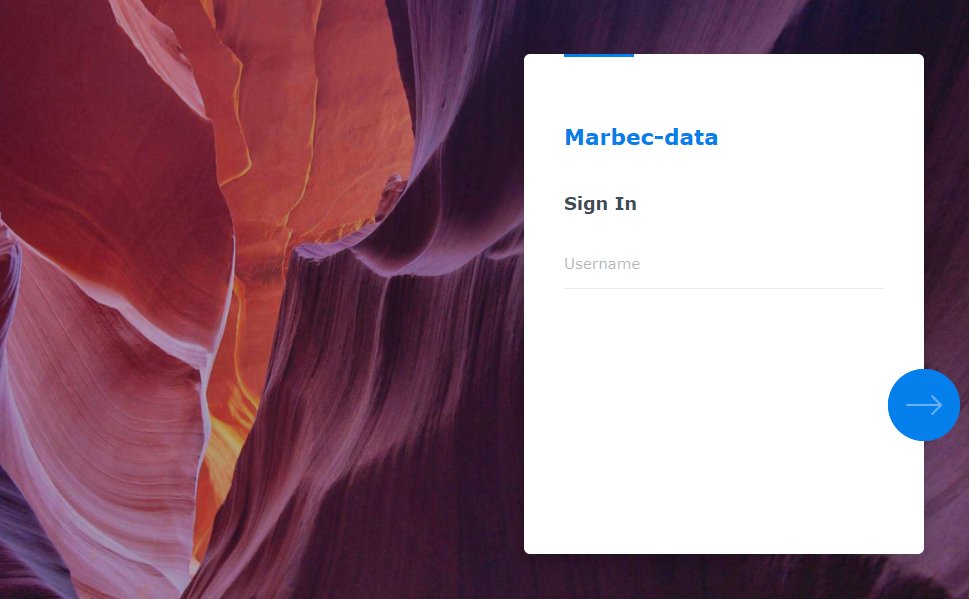
Once inside, we will see a sort of desktop where we will see a couple of icons to access our shared directories and general documentation on the use of the platform.

¿How to change our password in marbec-data?
We will start by clicking on the user options icon (the one that looks like a little person) at the top right of the desktop and selecting the Personal option.
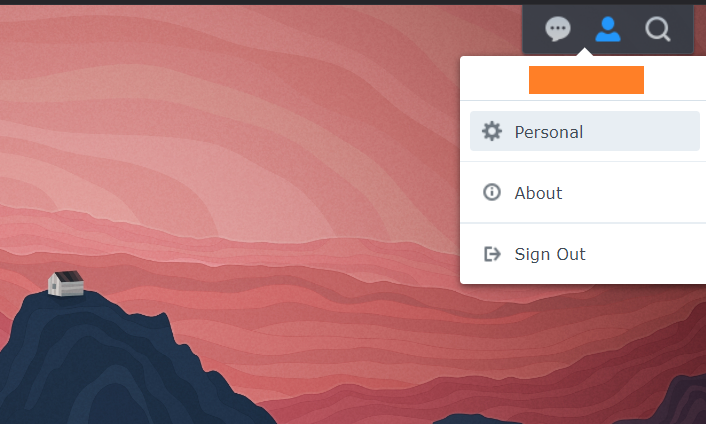
A small window will open where in the first tab shown (Account), we will have access to Change password option. Likewise, in the Display Preferences tab, we will be able to change aspects such as the interface language or the desktop image and colors.
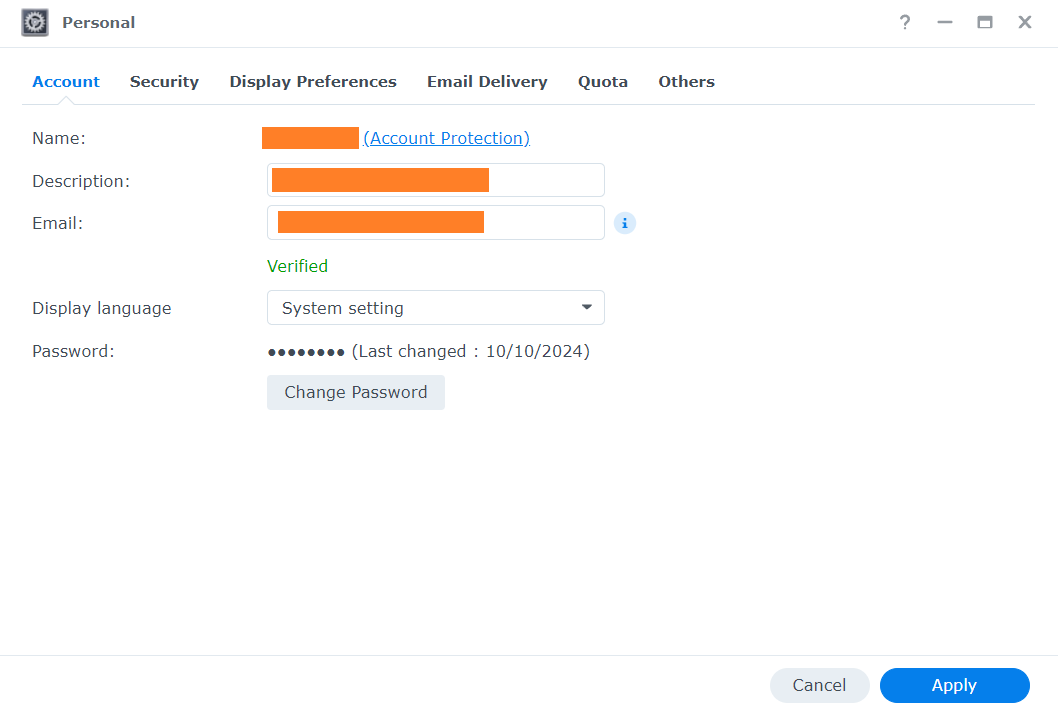
Check our available space in marbec-data.
From the same Personal window seen in the previous section, in the Quota tab we will be able to verify the storage limit assigned to our user and what has been used so far in each of the folders associated to our user. This is a simple and graphic way to visualize the available space we have left. If at any time we need more space, just request it by e-mail to the marbec-data administrators.
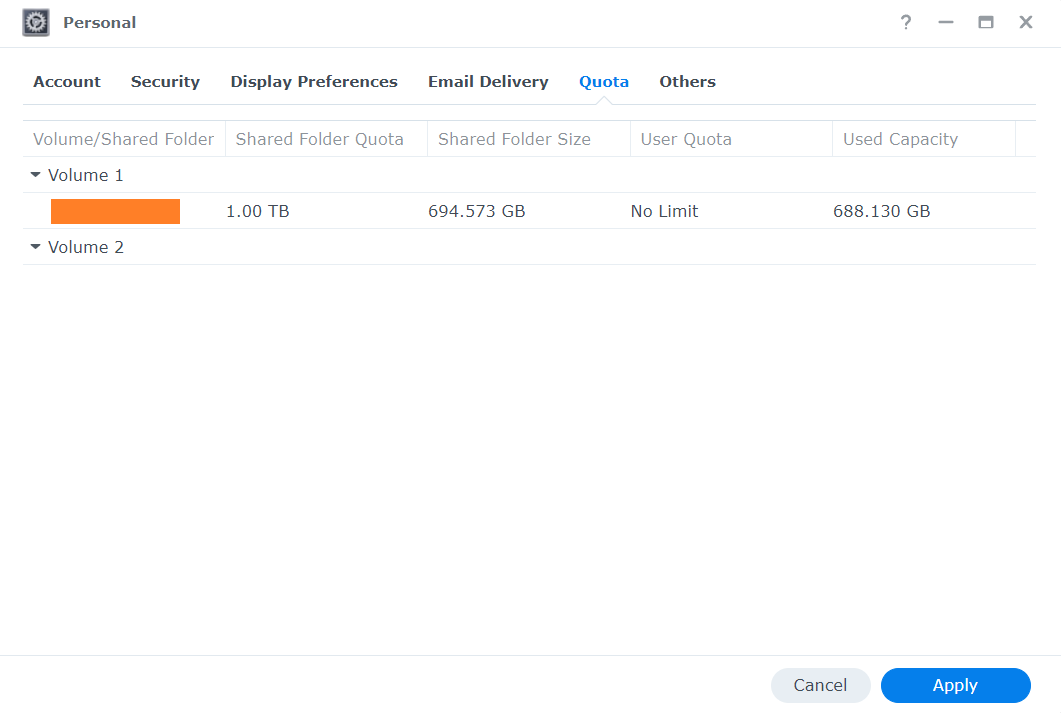
If at any time during the execution of a process the allocated quota limit is reached, the system will block any attempt to save files and this will result in the unplanned termination of the process or errors related to disk write problems.
How to manage files inside marbec-data or between marbec-data and our PC?
We have a post where we develop this point in more detail.
It is very important to define strong passwords (alphanumeric with symbols and uppercase-case) and preferably different passwords for the login in marbec-data and marbec-gpu. On the other hand, the JupyterLab environment DOES allow the use of classic shortcuts like Ctrl+C-Ctrl+V (or Cmd+C-Cmd+V in MacOS) to copy-paste character strings, so it is possible to use them during the password change process with the passwd command.